UltimateFavesPRO v1.2 is ready for download with new features and bug fixes!
Ok, so let’s go over everything:
Until now, there was actually only one carousel type: “user-defined”. I’ve added 4 more carousel types!
Running Tasks
Create a carousel of your current running tasks, create a shortcut to it on your home screen, and voila! you got yourself a great task switcher!
Too many open tasks? Want to kill some of them? Just tried a new Android market app that you prefer to quickly uninstall? not a problem, long-press any of the items in the the running tasks carousel and you’ll get the following menu:
Recent Tasks
When long-pressing the home button, Android will show you the last 6 recent tasks you’ve used. Now you can have more! Create the recent tasks carousel, create a shortcut to it on your home screen, and you’ve got 16 recent tasks. That’s 266% more 😉
Running Processes
Android is doing a lot of stuff in the background, and many applications use background-services. If you want to know what’s going on behind the scenes, and free up some memory, create the running-processes carousel and do it!
System Settings
Note: This feature is only compatible with Android 1.6 and above.
Ok, this part is really great. One thing I was missing in Android “out-of-the-box”, is the ability to quickly and easily manipulate some common system settings. Android 1.6 introduced the Power-Control widget, which is a little better. Android 2.0 introduced the lock-screen that allows you to mute the phone with a single swipe which is also great. But how about things like muting the phone but turn on vibration? What about enabling / Disabling 3G data to save some bytes on you data plan?
Here it is:
More ways to create shortcuts
Until now, if you wanted to create a home-screen shortcut, there was just one way to do it, and some people were not aware of it: From your home screen, you had to press Menu -> Add -> Shortcut -> UltimateFavesPRO.
I’ve added two more ways for your convenience:
When clicking on Menu -> Edit carousels, there’s a new option at the bottom of the menu: “Create Shortcut”. It will create shortcut to the currently active carousel.
And another way:
Bug fixes
I’ve fixed some bugs. Here are the important ones:
1. Background Transparency: Some of the Droid users complained about complete transparency and opaque backgrounds. Everything should work correctly now, not only that, I’ve also speed-optimized these two settings. (To change the background transparency, go to Menu -> Settings -> Background transparency, also make sure that background type is set to solid-color).
2. On some specific modded Android versions (Like ManUp456’s Eclair 2.0.1 v1.4), and some devices (like Samsung Galaxy), there was an OpenGL problem that made the icons look hollow, almost invisible. If you encounter this problem, you need to open Menu -> Settings -> Advanced Settings and check-mark Enable alpha-test.
3. A bug that caused the wrong carousel to open in some cases. The scenario to reproduce the problem was to create shortcuts to two carousels, click on one shortcut, then click Home instead of Back, and open the other shortcut. This little embarrassing bug has been fixed as well.
New Look
Well, last but not least, I’ve changed the menu icons. I think these are nicer. Don’t like them? Don’t worry about it, you’ll be able to change them soom once I add the icon packs 🙂
I really hope you like this update. You’re welcome to send me your feedback. Like it? Take a minute to rate UltimateFavesPRO on 101BestAndroidApps
Thanks!



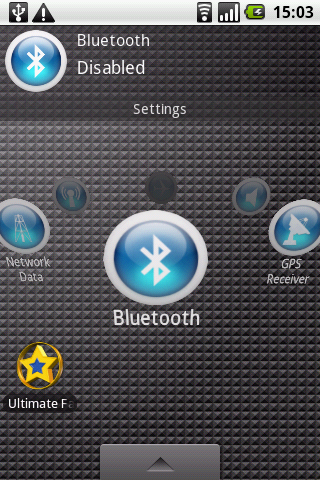







Thanks for such a great app and I am looking forward to using 1.2 but I don’t see a way to upgrade or download the newer apk. I purchased Ultimate Faves Pro about a week ago
Great!
But how do I get this update? I bought UltimateFavesPRO some time ago at SlideME.
An automatic update e-mail was sent to all users. In case you didn’t get it, please e-mail me and I’ll send you the download link to the new update.
Finally got the update. Works good, thank you.
Awesome updates!!! how do i update?
I assume you got the update e-mail with the download link, right? 🙂
Thought about resending the mail to those who didn’t get it? 😉
I got the update e-mail with a link to this page but I did not see anywhere in the e-mail that I could download the new .apk which is why I posted here.
I did not get any update e-mail.
[…] […]
Lior, I still have not gotten an updated apk please advise.
Hi Kevin,
Please e-mail me directly, and let me know how did you purchase the app. And what is the e-mail associated to your PayPal account, and I will send you a download link.
Is the caller ID PIC bug fixed for the droid?
There’s no caller ID Pic bug. I’ve looked into it. It sometimes takes a few seconds for Android to display the pic, but it has no relation to the application. The application’s behavior is correct.
I’m not the only one with a droid with the problem, see the responses in the other thread. I can see the picture associated with a contact in the carousel but when I dial it does not show up. I believe you acknowledged the bug in the other thread as well.
I said I’ll look in to it, and I did. I’m running Android 2.1 on my phone now and it works fine. Take a look a few seconds after the conversation starts and you’ll see that the icon changes to the contact’s picture.
It does not display the contact picture ID assigned no matter how long I wait. I can provide a youtube video but if i’m willing to do that i don’t think it’s necessary for you to believe me.
Feature request: Maybe you could add an “auto sort” which places most frequently used apps in front. Additionally to the possibilty to order apps manually. Just an idea. 🙂
Regards,
Florian
I’m planning to add a manual sort. About the auto-sort, only if I run out of features, which doesn’t seem to happen any time soon 😉
I just downloaded and installed UFP 1.2. on my Droid.
I can’t seem to add any speed dial (“Contact Phones”?) shortcuts. UFP gives me a blank screen that says “There are no items in the list”
Am I doing something wrong?
Hi Alan,
Make sure that all your contacts have a default number assigned to them. A default number is denoted by a small check-mark next to the number.
To assign a default number, open your phone’s ‘Contact’s app, go to the ‘contacts’ tab, and view the contact. Long-press the desired number, and select “Make default number” from the context-menu.
Feel free to e-mail me if you have any more questions.
Thanks, Lior! That was the problem!
Small feature request: disable image in status bar 🙂
The image in the notification bar will not show if the quick-launch options in the settings screen are disabled.
Sure. But I’d like to use quicklaunch without that icon. 😉
Quick Settings for example has an option to choose if an icon is shown in the status bar: http://www.androlib.com/android.application.com-bwx-bequick-zmDq.aspx
Hi…just got the Pro. So, I download this to my PC? How do I get it to my Droid?
Thanks!
Ice Pony Girl
Hi Pony Girl 🙂
You could have downloaded directly from your phone, but anyhow, easiest way is the following:
1. Send a Gmail message from your PC, with the download file as an attachment.
2. Open http://mail.google.com from your phone’s browser (Don’t use the phone’s Gmail app).
3. Download the attached file.
4. Click on it to start the installation.
5. Enjoy the app 🙂
Hi…bought the PRO for $1.40 through PayPal and never received an email to download the upgrade.
Please help!
Lior…I found the email in my spam folder.
BUT…was not able to open the APK file.
Please help.
THANKS!
Try opening the .apk with any file manager application. Try “Linda file manager” free from the market.
You can also send the .apk as an attachment to your Gmail. Open Gmail in your phone’s browser (not the standard Gmail app), and the .apk can be installed from there as well.
Hi Lior,
Thanks for the amazing app. My only major gripe with it is that the finger swiping is independent of the spin rate of the carousel. I’m not sure if I’ll be able to explain this but here is what I mean.
Let’s assume I have a carousel of 16 icons. If I put my finger on the icon nearest to the left edge of the screen and move my finger over to the right edge, I would expect the icon which was nearest to the left edge to move over to the right edge as well. Currently, even with the spin speed set to highest, a simple (left edge to right edge) swipe barely moves the icons a few pixels.
Essentially, I suppose I would prefer if the carousel was locked to the finger like any regular scrolling operation in a touch interaction system. In my opinion this would make for a much faster and more accurate icon selection process.
Hi Saj,
I see what you mean. Some of it is accurate, some isn’t. I’ll explain:
The carousel supports two types of movement, flinging and scrolling.
When you scroll, your finger never leaves the screen, you put you finger on the screen at point A, and move it to point B.
When you fling, your put your finger at point A, swipe, and at the end of the swipe your finger is already in the air.
When it comes to flinging, the speed of your fling is definitely taken into account, the faster you fling the faster the carousel spins.
When it comes to scrolling, you are absolutely right, the carousel item closest to the finger at point A is not the one closest to the finger at point B, and that’s actually a good suggestion for improvement!
Hi Lior,
I’m sorry, I should’ve mentioned that the ‘flinging’ motion works as expected (and as you described). If you improve the scrolling motion I’ll be eternally grateful 🙂
I’m using Pro version on Motorola Droid OS 2.1 and my contacts are not showing up in the list.
I read the HOW TO on this all over your blog and made sure my contacts had default numbers selected, checked settings etc and they still didn’t show up.
My contacts sync from my corporate Microsoft Exchange account.
If I create a a contact using the phone and attach it to my Gmail account, set a default number then it WILL show up in UltimateFaves. If I create a number using online Gmail contacts and set it to sync, the contact syncs to phone and will show up in the Contact Card and Contact E-Mail list but NOT in the Contact Phone or Contact SMS list. So for some reason UltimateFaves is not recognizing the phone number.
If I create a number on the phone and attach it to MS Exchange account it will not show up in any of the UltimateFaves lists. I made duplicates on my Gmail account of the numbers already in my MS Exchange list I really need in the Ulitmate Faves app. They synced to the phone, but they only show up in the Contact Email lists and Contact Card Lists.
I am VERY excited about using it and am impressed by the interface. But just need to figure out how to get all my contact to pop up on the list.
Thanks for any help. I hope this all makes sense.
Hi Casper,
Giving each contact a default number is a work-around. Bottom line is that I’m working on an update that has support for Android 2.0 contacts and accounts, which will make contact selection trivial again.
The contacts-code is already up and running, but since I’m changing a lot of infrastructure code, it’ll take a couple of extra weeks until the release (The planned date is May 1st). If you want, once I get the basic functionality ready again, I can send you a beta-build. It might not be perfect yet, but it will have the contacts support that you need (which also allows, as opposed to the current version, to select a few different numbers / e-mails of the same contact, and not only one).
I’m in no hurry and will just wait. I was able to get the 12 contacts I needed in the carousel to work.
I had to separate the Google account and MS Exchange account for each contact I was using. When the name and number are the same, the Droid will merge them. Once separated, I made the Google number the default number, remerged them together and then the phone numbers would show up in UltimateFavesPro.
Slow and tedious work around but for the 12 numbers I needed in a speed dial list it wasn’t so bad.
Very happy with the program otherwise.
One more note…..Not a big deal for me but the background colors are having some issues.
When set at anything but 40%, there will be a transparent bar in the middle or top and bottom of the colored background selected. I just left it at 40% and it works for me.
Thanks for the quick reply.